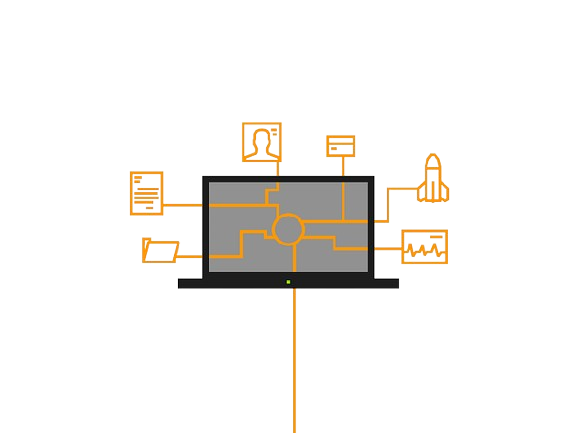Can WiFi Owner See What Sites I Visited Incognito?
Incognito mode is designed to hide your browsing history from the device you’re using. But it’s not perfect. If you are using WiFi and browsing privately, can the WiFi owner still see what sites you visited? Here’s what you need to know.
Can Someone See My Internet History On Their WiFi?
Yes, they can. Incognito mode only hides your browsing history from the device itself. The WiFi owner has access to the WiFi router’s admin panel, which means they can see the browsing information on their network. Your Internet Service Provider (ISP) can also see all traffic, no matter what browser you use.
However, few WiFi owners have the skills or tools to check this information. Routers log details about your internet activity, including your search history, browsing data, and other online actions. Public WiFi networks often track this information for various reasons, like selling data or monitoring content.
What If I Delete My Browsing History On My Device?
Deleting your browsing history from your device is like deleting a sent email. It’s removed from your view, but the data has already been sent and is stored elsewhere. Even if you clear your history on your device, it can still be found in the router logs.
How To Clear The History On A Router
You can clear the history on a WiFi router, but you need to be the WiFi owner or have the login details.
- Go to your browser and enter your IP address.
- You will be asked for your username and password.
- Once logged in, find the router logs. This process can vary based on the router, but usually, you can find it under “Advanced” settings.
- Clear the logs as needed.
Who Else Can Track My Browsing History?
Unfortunately, many people can view your browsing history. Websites use cookies to track your activity and recommend items based on your searches. Governments can track your activity if it raises concern. Hackers could also access your computer.
With these potential threats, it’s important to be cautious about what you browse online. It’s not just WiFi owners who can see your internet activity.
Ways To Block WiFi Owners From Seeing Your Browsing History
How can you stay hidden? Here are a few methods:
- Incognito Mode: This mode hides your browsing history from the device you are using, but not from the WiFi router or ISP. It’s still useful for preventing cookies from being stored and for protecting your privacy from other users of your device.
- Ad-Blockers: These tools can stop ads from covering your screen and help protect against tracking. However, they do not hide your browsing activity from the WiFi owner.
- Clearing Cookies: Regularly clearing cookies can help prevent others from seeing your site data on your device. It’s also good for smoother browsing, but does not stop the WiFi owner from seeing your activity.
- Turn Off Location Services: Turning off location services prevents websites from knowing where you are, which reduces targeted ads. Still, a WiFi owner can see your browsing history.
- Install HTTPS Everywhere: This extension makes your connection more secure, protecting you from some attacks. However, a WiFi owner can still see your history, even if they cannot see the details of what you did on those sites.
- Use A VPN: For complete privacy, use a VPN. It creates a secure connection that hides your activity from your ISP and WiFi owner. With a VPN, your data appears as jumbled, and you can use IP addresses from other countries to access restricted content.
How Does Incognito Mode Work?
Incognito mode creates a private browsing session. It does not save cookies, browsing history, or site data on your device. While not fully secure, it adds a layer of privacy to your browsing.
How To Access Private Browsing
Most browsers offer a similar way to start incognito mode:
- Click on the three dots or hamburger icon in the top right corner and select “New Incognito Window” (Chrome) or “New Private Window” (other browsers).
- You can also use the shortcut Ctrl (or ⌘) + Shift + N.
Pros
- Protects privacy on shared devices
- Keeps cookies and browsing history from being saved
- Allows multiple logins to the same site
- Easy to use
Cons
- IP address is still visible
- Network administrators can still track you
- Data might remain on the device
- Still vulnerable to malware
Public WiFi Privacy Risks
Public WiFi often does not require authentication, so hackers might access your data. The WiFi owner could also see what sites you visit and potentially sell your data. Avoid visiting sensitive websites on public WiFi, or use a VPN to secure your connection.
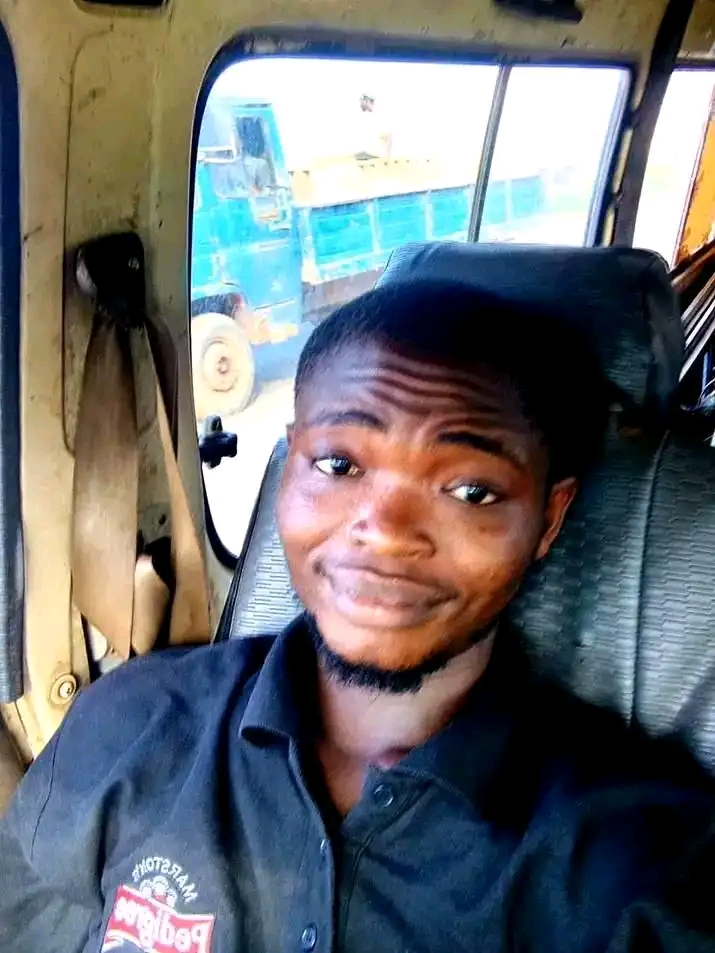
Hi, I’m Chibuzor Abraham from Nigeria. I love technology, especially VPNs, which protect your online privacy. I manage Ohiovpn.us, where I review VPN services for Ohio. Our reviews look at speed, security, and ease of use to help you find the best VPN. If you buy through our links, we get a small commission, which helps support our site at no extra cost to you.