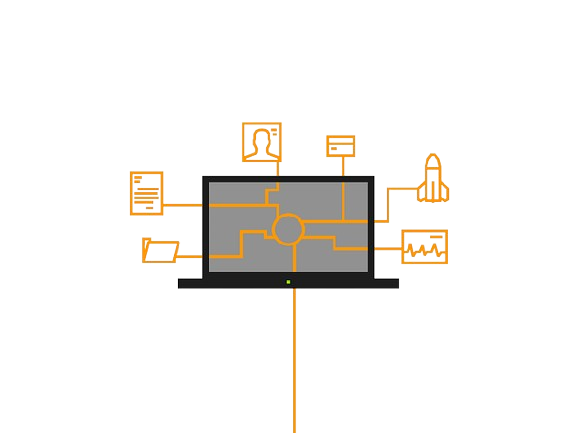How to Set Up a Wi-Fi Network
The Internet is a powerful tool. It lets us access information quickly, like email, Google, and Wikipedia. But it seems odd to use the Internet only at a desktop computer. What if you could use the Internet anywhere in your home or office?
Read more: Easily Clear Wi-Fi History on Your Router for Better Privacy
If you already have high-speed Internet at home, setting up your own Wi-Fi network is easy. Wi-Fi lets you connect laptops, smartphones, and other devices to your home Internet without using an Ethernet cable.
Purchase a Wireless Router
To set up Wi-Fi, you need a wireless router. This device will send the Wi-Fi signal from your Internet modem to your whole house. Your Internet service provider (ISP) might offer a wireless router for a small monthly fee. If you have never set up Wi-Fi before, this might be the easiest option.
If you want to buy your own router, take some time to research different options. CNET has a guide on how to buy a router.
Some Internet modems already have a built-in wireless router, so you might not need to buy a separate one.
Connect the Cables
Once you have a wireless router, connect it to your Internet modem:
- Connect an Ethernet cable from your modem to the wireless router. A short Ethernet cable is usually included with the router.
- Plug in the power cable for the router.
- Wait 30 to 60 seconds, and check that the lights on the router are working correctly.
Configure Your Router
Next, you need to set up your router’s settings using your computer. This includes creating a unique name and password for your Wi-Fi network.
- Open your web browser and enter the router’s default IP address in the address bar, then press Enter. The router’s instructions will have this address, but common ones are 192.168.0.1, 192.168.1.1, and 192.168.2.1.
- The router’s sign-in page will appear. The sign-in details should be in the router’s instructions, but usually, the default username and password are something like admin and password.
- Once logged in, go to the Network Name setting and enter a unique name for your network.
- Go to the Network Password setting and choose an Encryption option. WPA2 is recommended as it is secure.
- Enter your desired password. Use a strong password to keep your network safe.
- Click the Save button to save your settings.
Connect!
Now you are ready to connect to your Wi-Fi network. The steps to connect will be slightly different depending on your device, but they are generally similar:
- Find your computer’s network settings and look for nearby Wi-Fi networks.
- Select your network and enter the password.
- If the connection is successful, open your web browser and try visiting a website like www.google.com. If the page loads, your Wi-Fi is working correctly.
Congratulations!
You have just set up your own home wireless network. Great job!
Read more: Can WiFi Owner See What Sites I Visited Incognito?
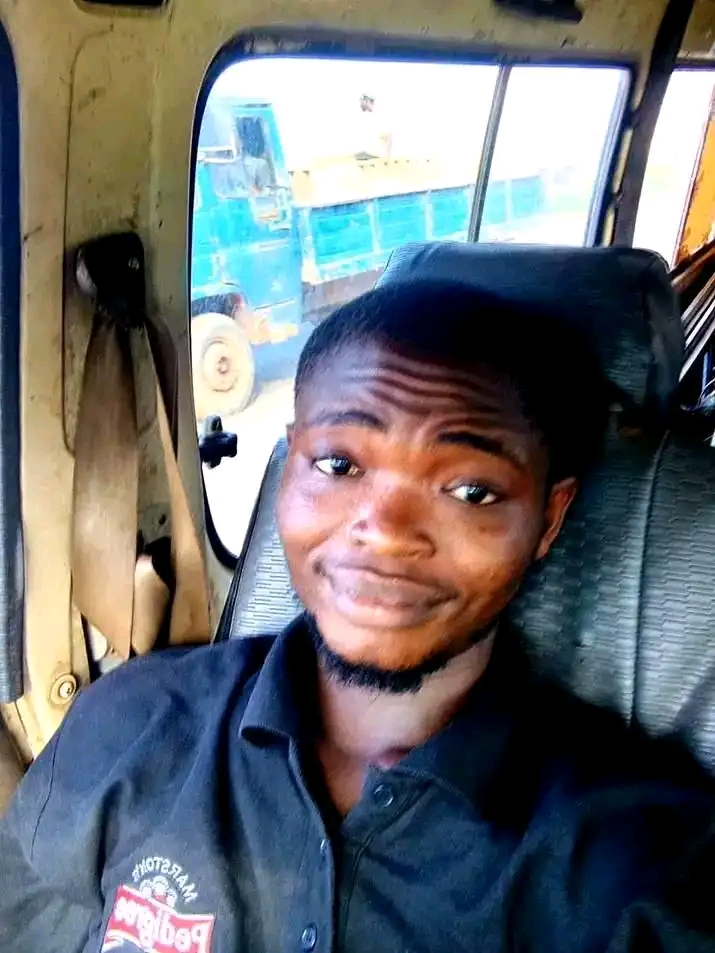
Hi, I’m Chibuzor Abraham from Nigeria. I love technology, especially VPNs, which protect your online privacy. I manage Ohiovpn.us, where I review VPN services for Ohio. Our reviews look at speed, security, and ease of use to help you find the best VPN. If you buy through our links, we get a small commission, which helps support our site at no extra cost to you.