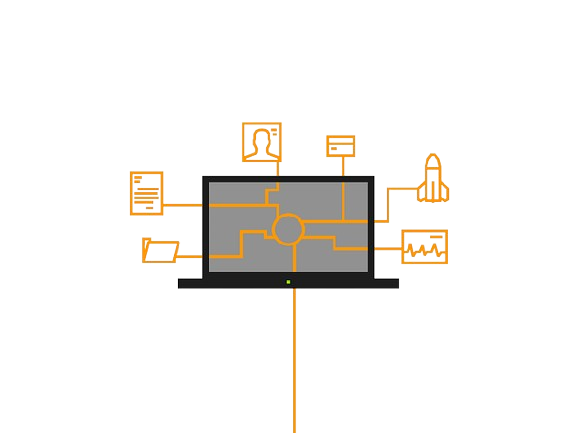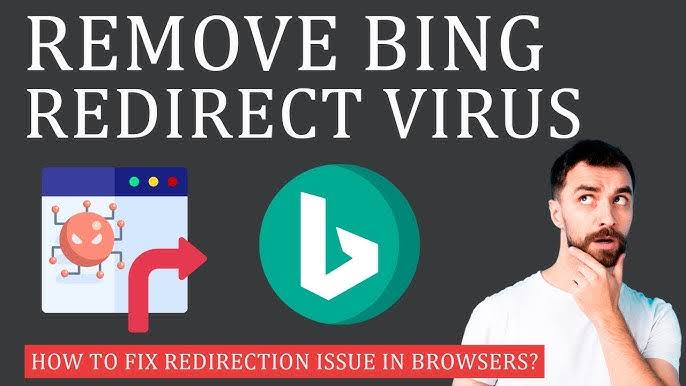
Why Does Google Redirect to Bing?
When your device or browser suddenly changes, don’t just accept it as normal. Why would Google, a major search engine, redirect users to its competitor Bing? This isn’t done out of goodwill; it needs investigation.
Here are a few reasons why redirection might happen:
1. Browser Settings and Extensions
You or someone else might have changed the default search engine on your browser. Sometimes, a software update or a new browser extension might make these changes. Some extensions change your default search engine without clearly informing you.
2. Malware and Potentially Unwanted Applications (PUA)
Certain types of malware can alter your browser settings without your consent. This redirection is often used to generate advertising revenue or steal personal data.
3. Network Issues
In rare cases, network problems can cause Google to redirect to Bing. Issues with your local network or Internet Service Provider (ISP) settings might redirect your traffic elsewhere. This is less common and usually comes with other network-related issues.
What is a Bing Redirect Virus?
The term “Bing redirect virus” is not entirely accurate. It describes malware that is not a virus but a browser hijacker. This malware takes over your browser (like Firefox, Chrome, Edge, Safari) and changes your settings, including the default search engine.
A true virus can replicate itself, but many use the term “virus” to mean “malware.” The malware known as “Bing redirect virus” is usually a browser hijacker or adware. It redirects you to certain websites or search engines to collect your data or show you ads.
How It Works
The Bing redirect malware often gets on a device through bundled software, malicious ads, or compromised websites. Once installed, it changes your home page, default search engine, or new tab settings by modifying your browser’s configuration files (like “prefs.js” for Firefox or “Preferences” for Chrome).
This hijacker might trick you into installing a malicious browser extension, or it might install one automatically by exploiting software vulnerabilities. These extensions can change browser settings, intercept HTTP requests, and redirect traffic.
Some hijackers modify the Windows Registry entries related to the browser. They might change settings related to the startup page or default search engine. In some cases, they alter system files that control network traffic.
Browser hijackers are not just annoying; they can also bring unwanted ads and slow down your browser. They might also pose privacy risks.
Why Would Anyone Want to Redirect Your Traffic?
Here are reasons someone might install a browser hijacker on your device:
- Advertising Revenue: Browser hijackers often earn money by redirecting you to specific websites or injecting ads into your browsing sessions. They make money through pay-per-click schemes or affiliate marketing.
- Spreading Malware: A hijacker might lead you to sites that host malware. This malware can then be used to steal data or demand a ransom.
- Phishing Attacks: Hijackers can redirect you to fake websites that look like real ones, like popular social networks or banking sites. These fake sites steal your login credentials, credit card numbers, and other sensitive data.
- Boosting Website Rankings: Redirecting users to certain sites can falsely inflate their traffic statistics and improve search engine rankings. This is a type of black hat SEO.
- Spreading Ideas: Some use hijackers to promote political or ideological agendas by forcing users to visit extreme or propaganda-filled websites.
- Denial-of-Service Attacks: If many devices are infected with a hijacker, their traffic can be redirected to a specific site all at once. This attack overloads the site’s servers and causes it to crash. This can be done for various reasons, including extortion or protest.
Can Browser Hijackers Steal Passwords?
Yes, browser hijackers can steal passwords, though this isn’t their main purpose. Here’s how it might happen:
- Keystroke Logging: Some hijackers record every keystroke, including passwords. They then send these logged keystrokes to cybercriminals, often at night to avoid detection.
- Phishing: By redirecting you to fake versions of legitimate sites, hijackers can steal your credentials. You may think you’re logging in to a real site when you’re actually giving your information to attackers.
- Accessing Stored Passwords: While not their main function, some advanced hijackers might exploit browser vulnerabilities to access saved passwords. This often involves other types of malware.
How to Detect a Bing Redirect “Virus” on Your Device
Detecting a browser hijacker can be hard because it often looks like legitimate software or hides in your system. However, you can look for these signs:
- Unexpected Browser Behavior: If Google searches keep redirecting to Bing or your homepage and search engine settings change without your input, it’s a sign of a browser hijacker.
- New Browser Extensions: Browser hijackers often come as extensions. Check your extensions. If you don’t remember installing one or haven’t used some in a while, remove them. Old, forgotten extensions may have vulnerabilities.
- Monitor System Performance: A sudden drop in system or browser performance can indicate malware. If your device is slower, crashes more, or shows too many pop-up ads, it could be due to a hijacker.
- Use Anti-Malware Software: Run a full system scan with reliable anti-malware software to detect and remove malicious software, including browser hijackers. Ensure your security software is up to date to protect against new threats.
- Network Traffic Monitoring: Advanced users can monitor network traffic for unusual patterns, like random spikes, which might signal malware.
How to Get Rid of the Bing Browser Hijacker
If you find a Bing browser hijacker on your device, follow these steps to remove it:
- Uninstall Suspicious Programs: Remove unknown or suspicious programs from your computer, including software and extensions installed around the time the issue started.
- Reset Browser Settings: After removing apps and extensions, reset your browser settings to default to undo changes made by the hijacker.
- Chrome: Go to “Settings” > “Advanced” > “Reset and clean up.”
- Firefox: Open “Settings” > “Help” > “Troubleshooting Information” > “Refresh Firefox.”
- Safari: Go to “Preferences” > “Privacy” > “Manage Website Data” > “Remove All.”
- Run an Anti-Malware Scan: Perform a thorough scan of your system to remove any remaining traces of the hijacker.
- Clear Browser Cache and Cookies: This helps remove leftover hijacker data that might cause further issues.
- Consider Professional Help: If you’re unsure about performing these steps or if the problem persists, seek help from a professional.
How to Prevent Browser Hijackers
Preventing browser hijackers and other malware is straightforward. Follow these tips:
- Update Software: Regularly update your software, operating system, and security apps. Updates include security patches to protect against new threats.
- Be Cautious When Downloading: Only download apps from trusted sources, like official app stores and developer websites. Choose custom installation to avoid adding unwanted software.
- Stay Informed: Learn about common phishing tactics and the latest scams. Recognizing suspicious emails, links, and websites can help protect your credentials.
- Review Browser Extensions: Regularly check your extensions and delete any that are unused, outdated, or unnecessary.
- Use Security Tools: Tools like NordVPN’s Threat Protection Pro can scan files and programs for malware while they’re being downloaded. It also alerts you if you’re about to enter a known infected website.
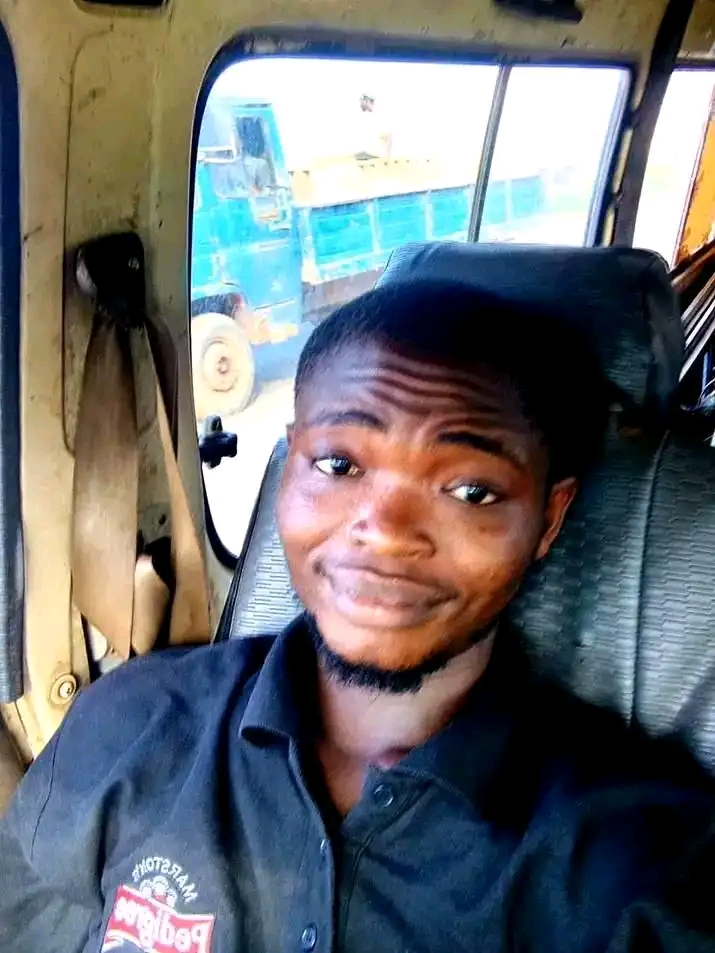
Hi, I’m Chibuzor Abraham from Nigeria. I love technology, especially VPNs, which protect your online privacy. I manage Ohiovpn.us, where I review VPN services for Ohio. Our reviews look at speed, security, and ease of use to help you find the best VPN. If you buy through our links, we get a small commission, which helps support our site at no extra cost to you.